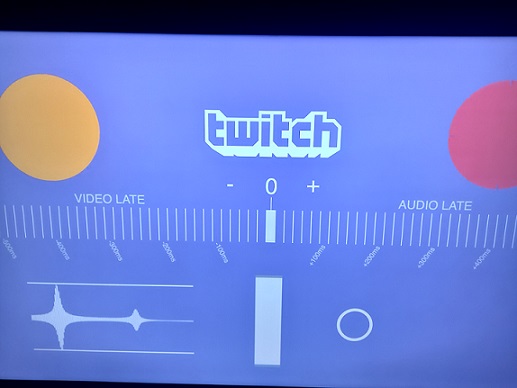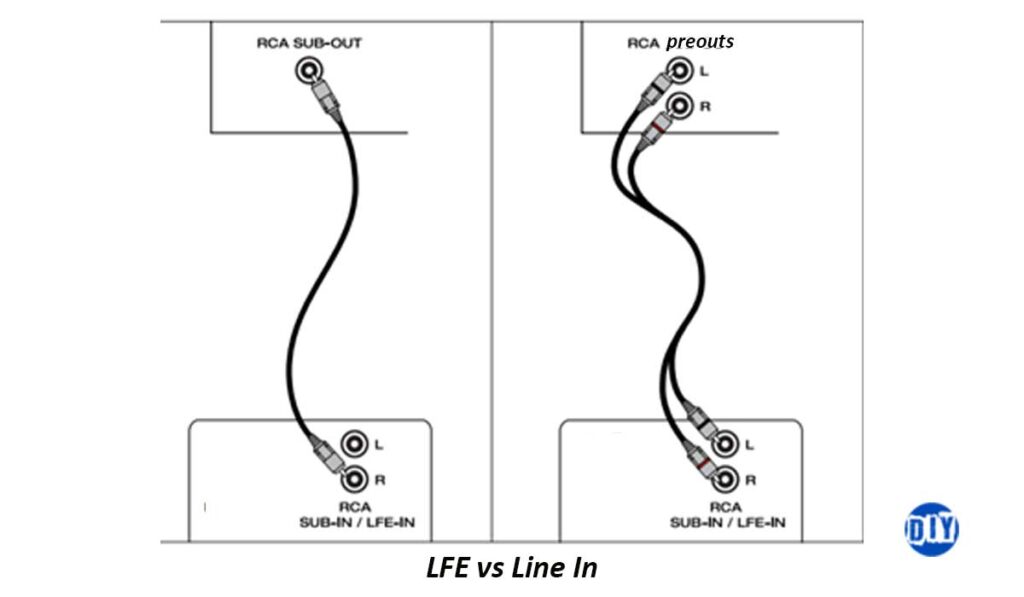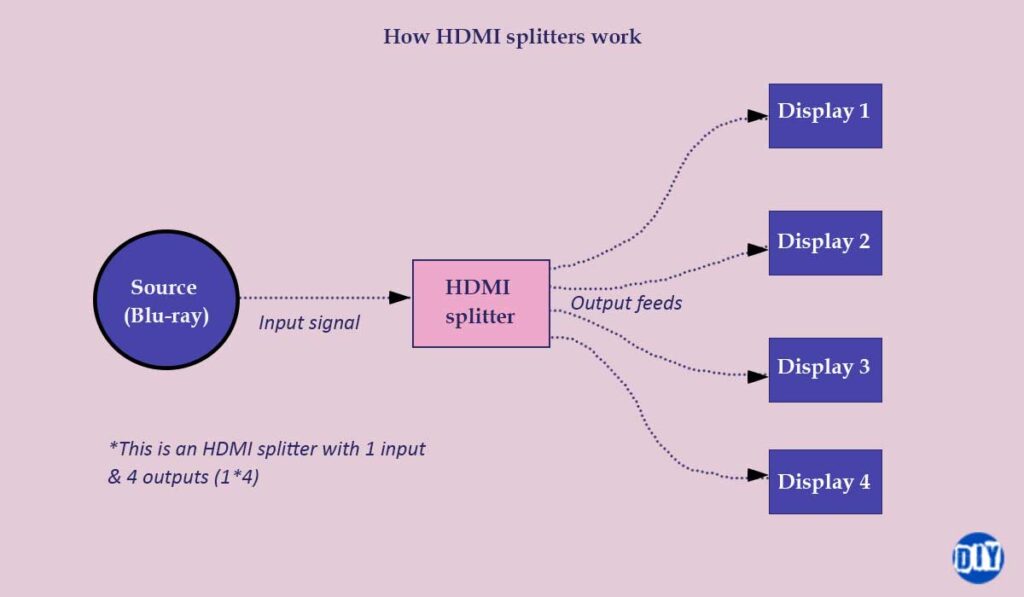If you have had your subwoofer for some years now since you first built your system or feel like it does not properly fill your home theater room, it may be time for an upgrade or a sign that you need an additional sub. An upgrade can also be done on a subwoofer that has started to wear out or has a damaged part.
There are important factors that you need to consider when thinking about replacing an old subwoofer. This will include your room size, how loud you listen, what features your current subwoofer has, and newer features such as calibration controls.
Also, if you are contemplating whether you should repair your old sub or buy a replacement, you may be better off buying a new one as some repairs could cost you as much as an upgrade.
How long do subwoofers last?
A high-quality home theater subwoofer can last you between 15 and 30 years provided you keep in good condition and that you do not do anything that can physically damage it.
All subwoofers eventually wear out after a certain period of time and upgrades are always inevitable after some years. It may lose some of the punch it had when you bought it, some of the parts may loosen up, the amp may get blown for a powered sub, or power surges and brownouts could damage the internal components.
Also, if you are prone to overdriving your subwoofer and clip it often, the lifespan will be reduced significantly.
Some factors can affect how long your subwoofer lasts and when you may need an upgrade but with proper care, being mindful of how loud you get, and a well-built subwoofer, it should last you for several years if not decades.
When to upgrade a home theater subwoofer
- More power and better bass– If feel like your room is lacking as subwoofer bass is concerned, it may be time for something better. This is especially for users that love listening to high levels and have space for such levels. You can sell your existing sub, add some money on what you get, and get a more powerful subwoofer or get a new sub but keep the existing one for a double subwoofer set up to better balance and fill the bass.
- If you have a larger space– If you recently upgraded your home theater to have more room or moved to a new house with a larger media room, you may need to replace your current subwoofer for a large and more powerful one or get an additional sub to better fill the extra space.
- Physical damage– Damage can happen on any part of a subwoofer and this includes the amp or power supply if you are using an active sub, the crossover, or even the speaker coil on the sub’s driver. Some of these parts can be expensive to fix which when coupled with other costs such as shipping may not be worth fixing. You may be better off buying a newer sub that can match or exceed your current specs.
- Newer features– Subwoofers have greatly improved over the years with newer features such as EQ adjustments, room correction, DSP controls, calibration apps, wireless connection options, noise reduction, and more power at a lower price point compared to older subwoofers. Although you cannot upgrade based on these features alone, they worth considering.
How to choose a subwoofer for an upgrade
With the numerous subwoofer brands and specifications, it may not be easy finding a subwoofer that can replace or be a great addition to what you currently own. But there are several important factors that you should consider once you have decided to upgrade or replace an old subwoofer.
Let us cover the important tips and factors to help you make the right decision.
1. The bass quality
More bass does not always mean quality bass.
Having a subwoofer that can offer you better bass-quality compared to your current system is more important than having a loud subwoofer which is boomy. Do not equate loudness to quality.
With a better and higher-quality subwoofer that can accurately reproduce the low-frequency signals, placement will be much easier for more realistic bass and better fidelity.
The problem is that you cannot tell if a sub will have high-quality sound by just looking at the spec sheet alone. This is not to mean that the specs do not matter as they do but you will often find a sub with higher specs but with a poor design.
For example, you may find a 12” sub rated at 100 watts and 400 watts max that sound worse than an 8” sub rated at 80 watts and 300 watts max.
So, how exactly do you tell if a subwoofer is of high-quality, especially if you are shopping online? The answer lies within the internet.
There are many online platforms such as online product review sites, video resources, online forums such as Reddit, and the likes where you can find the consensus of users that have had a chance to use a certain subwoofer product that you have identified. You can also ask questions and find other better alternatives that have been used and reviewed by pros.
But in most cases, subwoofers with more power and better design will often perform better in both smaller and larger rooms but there is no clear-cut rule of thumb to follow.
2. Subwoofer driver size
A subwoofer with a bigger driver does not always mean better but in most cases, a bigger driver will often mean that the sub has a deeper bass.
You can also replace your current sub with a sub of the same size but to ensure that you are getting your money’s worth, you should ensure that the sub has decent housing for its driver. So, if you decide to get a 12-inch sub, the cabinet should have enough space for optimal performance.
You should also look at the frequency response (written in Hz) and consider the size of your current home theater or media room.
Rooms that are larger than 150 ft² would be better suited for a 12” inch driver or larger as it can push more air for better performance and a fuller bass while smaller rooms (under 150 ft²) may need a sub with a smaller driver.
Frequency response will also be affected by the size of the driver. Subwoofers with larger drivers often have a bigger frequency range and can play very low frequencies for deeper bass effects. We, humans, hear frequencies as low as 20Hz and feel frequencies below that.
The lower the driver can get the better. Most subwoofers on the market today can reach as low as 25 Hz but as a general rule of thumb ensure that sub can reach as low as 40 Hz if you are not into bass effects that much.
3. Power/Wattage is still important
Power is what you will often subwoofer enthusiasts talk about it is a very important consideration to make, especially when you are doing an upgrade.
You will need to upgrade to a subwoofer that is more powerful than what you currently own. However, a more powerful sub will not always be louder than a less powerful sub at a certain volume but the power rating is a guide on how loud the subwoofer can get (the peaks).
For example, a subwoofer rated at 200 watts and another rated at 400 watts will have the same loudness at a regular listening volume. However, the subwoofer rated at 400 watts can be cranked to a higher volume without distortion.
With that said, you will want to only look at the power the sub driver can draw continuously without distortion or RMS Power rating. Ignore the PMPO ratings but I would recommend staying away from subwoofers whose power ratings are in PMPO (peak power) alone as they are often not quality subs.
PMPO power ratings are not reliable as they are often taken from the peak over a short period (usually milliseconds) power and usually in perfect acoustic conditions that are not attainable in a normal home theater setting.
Manufacturers that use PMPO ratings on their products usually do this in the hopes that you will base your buying decisions based on the highest power ratings and are often inflated rating and deceptive.
However, even correct power ratings alone will not let you know how well a certain subwoofer will perform. All factors such as the ones mentioned above should be considered.
4. Passive vs Active subwoofers
Passive subwoofers require external amplification and can be power by a receiver, a separate amp, or an integrated amp/monoblock.
If you currently have a separate amplifier for your subwoofer, getting a passive subwoofer can work great for you. This is because you don’t want to be driving the sub directly from a receiver as this can cause so much stress on the receiver, especially if you get a more powerful sub.
The alternative would be investing in an active/powered subwoofer that has a built-in amplifier and does not require external amplification.
Powered subwoofers are also recommended since they have a volume control knob and other adjustments knobs/dials/toggles that can be used during calibration.
5. Wireless Vs wired
All subwoofers need at least one power connection whether it is from an amplifier or a power outlet.
But you can choose between a wireless or wired sub woofer to send your low-frequency signals from your audio processor. Having a subwoofer that has a wireless connection is something that you should consider when looking for an upgrade.
This will eliminate the need of using an RCA connection between your source and the sub which will reduce clutter in your home theater or media room. You can do the connection via Bluetooth, Wi-Fi, or an RF transmitter and receiver that can be connected to your receiver/pre/pro and sub respectively to complete the connection.
However, it is important to get a sub that has both wireless and wired connection options.
6. Ported Vs Sealed subwoofers
When choosing between a sealed or a ported sub, it is important to consider how big your room currently is.
If you have a larger room usually above 3000ft³, you should upgrade to a ported subwoofer since it can push more air and have more bass without drawing a lot of power but high-quality ported subs tend to be costlier than their sealed counterparts of the same quality.
On the other hand, if your room is smaller (under 3000 ft³), a sealed subwoofer will be good enough for you. These subs do not push much air but should be enough for day-to-day entertainment needs in smaller rooms.
Also, you may have heard about subwoofers with passive radiators which are essentially more controlled ported subs. These subs have non-powered cones on the side of their enclosures that react according to the air being pushed by the powered driver which makes these subs more precise and adds depth to the bass without needing a larger enclosure.
If you are within budget for a good passive radiator sub, it may be worth upgrading to provided you consider all the other factors.
7. Down-firing vs Front-firing subs
Down-firing subwoofers have drivers under the enclosure and are designed to send soundwaves downwards to the floor while front-firing subs have drivers on the front on the sides that radiate the bass soundwaves.
Both subwoofers are great as low-frequency soundwaves are non-directional meaning that there are few differences between the two types of subwoofers.
However, you should consider where you want to place the sub when choosing between the two. For corner placement, a down-firing sub will be great but if you want to place it at the front of the room, a front-facing subwoofer will be better as it also adds to the aesthetics.
8. Calibration and EQ adjustments
Unlike older subs, some modern subwoofers have onboard room correction and EQ adjustments that are usually found on a receiver/pre/pro.
Subwoofers will room correction controls usually come with an SPL meter or an app that can be installed on a tablet or smartphone to help tailor it depending on the room’s layout and subwoofer placement for optimal performance.
Equalization (EQ) adjustments are done by an onboard DSP (Digital Signal Path) using an app. This lets you tweak the frequency response to reduce peaks and drops by cutting and boosting certain low frequencies.
Other subwoofers have noise reduction capabilities which can help make the bass less boomy/muddy.
However, it is worth noting that subs with these features are costlier usually above $600.
How much does it cost to upgrade a subwoofer?
Replacing an old subwoofer can cost you from under $100 to as high as $2000.
Usually, a subwoofer that costs less than $100 will be low-quality and a $200 sub on the other end of the spectrum would be overkill for most home theaters and media rooms and would be out of reach for most peoples’ budget.
A good price range for a high-quality subwoofer would be between $300 and $1000 with $600 being the medium price point.
Investing in a high-quality mid-range $600 subwoofer should be within the reach for a wide range of home theater users and should have some of the modern and improved features that would make it a worthy and long-lasting investment.
But as you spend your hard-earned money remember to put all the factors and tips above in your considerations.