To set up multiple displays from a single source, an HDMI splitter is what you need.
HDMI splitters take an HDMI signal from a single source and split it into 2 or more outputs and displays. The output signals should be bit-identical to the input signal with minimal signal loss.
What’s more HDMI splitters are different from HDMI switches. An HDMI switch accepts different source inputs and feeds them to a single output removing the need for manual switching.
Scroll on to learn more.
How HDMI Splitters work
A splitter duplicates an HDMI input signal and sends the duplicate signals to multiple displays. As such, a single cable is required from the source to the splitter and multiple cables to the various displays.
For this to work seamlessly, the content resolution, splitter resolution, display resolution, and cable type should be similar. If one of the displays has a lower native resolution, all the displays will be set to this resolution.
The display should be able to tell the source its capabilities by sharing EDID data (Extended Display Identification Data). EDID is sort of a digital handshake. It includes information about;
- The display’s resolution
- Color characteristics
- Sync Data, etc
All this information has to pass through the splitter to the source. Here, conflict could occur due to incompatibility resulting in issues such as image loss or a black screen if the source is unable to read the EDID data. Such issues can be avoided by using an HDMI downscaler between the splitter and display with a lower resolution. The downscaler tricks the splitter and source into thinking the display is of a higher resolution allowing the other displays to play at a higher resolution.
To send copy-protected HDCP 4K signals you need a compatible HDCP splitter. Each component along the chain should be HDCP-certified including the source output, HDMI cables, and the displays’ inputs.
For 4K content, the splitter requires HDMI 1.4 inputs/outputs or above. If any component on the chain is not compatible with 4K, you may get errors or the resolution may be lowered. A 4k chain is backward compatible and works for 1080p content or lower.
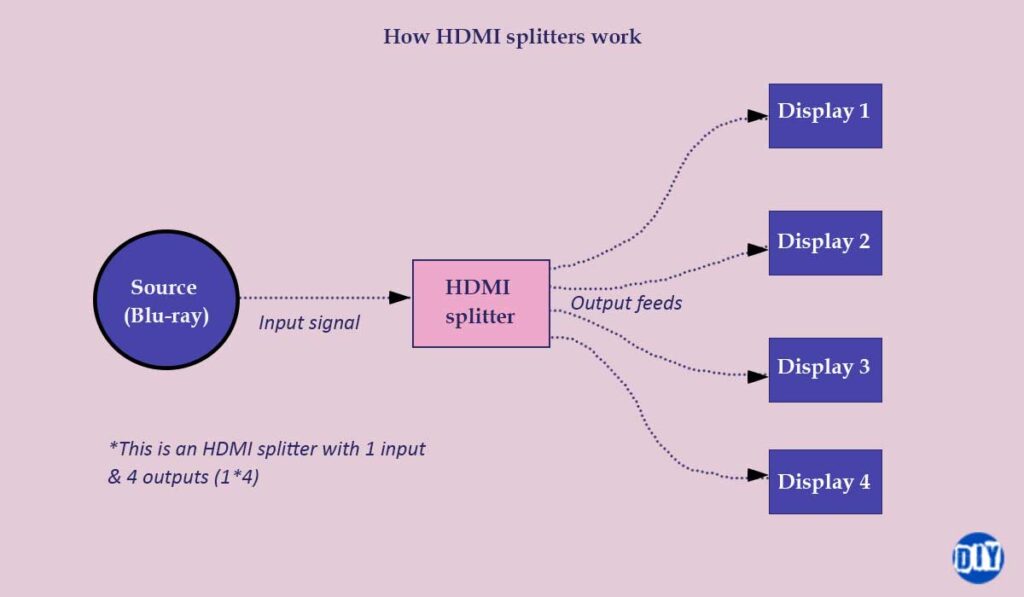
Types of splitters
There are 3 main types of HDMI splitter, namely;
- Passive HDMI splitters draw their power from an HDMI source and don’t require a power source of their own. They are great for dual-display setups for runs not longer than 2 meters (5 ft) due to signal loss (attenuation). I would not recommend a passive splitter as it may cause static or image loss due to attenuation.
- Powered/Active splitters require an external power source. It splits and amplifies the signals, reduces drop-offs, and can be used for longer HDMI runs (up to 50ft). Active splitters are suitable for 2 or more displays but are costlier.
- HDMI Matrixes combine both HDMI switches and HDMI splitters in one. They have multiple HDMI inputs for 2 or more sources with at least 2 outputs for the displays. The number of inputs and outputs are labeled with figures such as 3×2 (3 inputs, 2 outputs), 2×5 (2 inputs, 5 outputs), 8×8 (8 inputs, 8 outputs), and so on. However, this hybrid combination is costlier than a powered splitter.

Buying an HDMI splitter
When choosing an HDMI splitter, take into account the number of outputs and displays. 4 outputs will be enough for most use cases.
To connect multiple sources to your splitter, use an HDMI matrix. In this case, consider both the number of inputs and outputs. For instance, to connect 3 sources to the device, ensure the splitter/switch has at least 3 inputs.
Compatibility is also important. The HDMI splitter should be compatible with the source and the displays. A 4k compatible chain with HDCP support (HDMI 2.0 or higher) will be your best bet as it will be backward compatible in most cases. This chain includes the cables.
Some splitters support ARC/eARC, HDMI CEC, and HEC;
- ARC (Audio Return Channel) is a feature that enables audio signals to be sent back to the source, usually a receiver, preamp, or soundbar for audio playback.
- HDMI CEC (Consumer Electronics Control) allows a user to control compatible devices with a single remote. For example, when using a receiver as the source for your splitter with CEC support, one remote can be used for both the display and the receiver.
- HEC (HDMI Ethernet Channel) supports shared internet access across supported HDMI devices without requiring separate ethernet cables. Only one ethernet cable is required.
For 3D content, you will require a splitter with support for 3D.
Do HDMI splitters reduce quality?
Some splitters may suffer signal quality reduction or lag issues if not well designed. Not all splitters will be affected.
High-quality active HDMI splitters have little to no signal quality reduction.
HDMI signals are digital signals sent in encoded bits (1s and 0s) that are decoded on reaching the splitter’s processor/chip. Another chip then splits, amplifies (Boosts), and re-encodes the signals before being output. These bits can be split without drop-offs but you may have bit errors where a 1 flips to a 0 or vice versa with negligible effects.
A passive splitter also splits the voltage but can introduce lag or artifacts. Passive splitters may not board well with high-resolution displays.
How to use an HDMI splitter
- Power off your displays and source.
- Plug in one HDMI cable on the splitter’s input and connect it to the output (HDMI out) on your source.
- On the splitter’s output ports, connect your HDMI cables and run them to the HDMI inputs (HDMI in) on your displays.
- If you are using a passive HDMI splitter, you will only need to turn on your displays and source for it to work.
- An active splitter will need to be connected to an external power source and powered on. You can then power on your displays and source.
- On your display devices, select the respective HDMI input. Enable CEC if it is available.
- This should complete the connection. Play something on your source to test how well the splitter works.
If one or both of your displays does not receive a feed, it may be due to compatibility issues. For example, if you are sending 4K signals, your HDMI cables or splitter may not be 4K-compatible or copy-protected.
If only one of your displays is 4K and the other is 1080p, you will only receive a 1080p signal on both displays as the splitter cannot split the signals to 4k and 1080p.


